Automatic creative optimization
When uploading creatives, the platform now automatically optimizes them to improve compatibility with more screens.
What happens during the optimization?
- ✅ Modify video duration: the platform can increase or decrease up to 0.5s of a video. The decreasing is NOT done by cutting the end of the video, preserving the original content.
- ✅ Compress size files up to 55Mo to fit maximum allowed file sizes.
- ✅ Downsize resolution of a video or an image while maintaining the same aspect ratio, eg. 2160x3840 → 1080x1920.
- ✅ Decrease videos' FPS when needed to ensure compatibility - but FPS are not a blocking validation criteria*.
- ✅ Convert PNG → JPEG.
- ✅ Convert JPEG to videos.
- ✅ Combine multiple optimizations when applicable.
* Creatives are no longer rejected based solely on their FPS (e.g. 30FPS, 12FPS... all are accepted). FPS information remains visible in the Specifications panel.
If the creative is incompatible for other technical reasons, FPS might still be adjusted automatically during optimization to fit inventory constraints.
How can you review and manage optimized creatives?
👉 Optimized creatives are still fully viewable, editable (rename, deactivate, delete if the line item is still in draft) and downloadable in the DSP.
👉 All optimizations are clearly visible in the step 4 for transparency.
- Creatives show a 🔧 "Optimized by Displayce" badge.

- Adjusted parameters are visible in a tooltip and in the Specifications panel (click ✏️ on the creative).
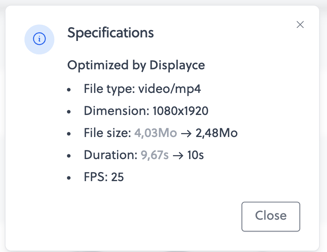
👉 If a creative still doesn’t fit the technical needs even after adjustment, it will be rejected. You can choose to delete an optimized creative and upload another version if they prefer.
What does not change?
The platform does not:
🚫 Upscale resolution nor FPS.
🚫 Delete audio.
🚫 Modify the creative's visual or text content.
FAQ
Q: Will the visual quality of creatives be degraded?
➡️ No. Adjustments are minimal and visually invisible.
Q: Are creatives rejected based on FPS?
➡️ No. FPS is no longer a reason for rejection. However, it can still be optimized if needed to match inventory compatibility.
Q: Can I refuse to use an optimized creative?
➡️ Yes. You can delete the adjusted creative (as long as the line item is still in draft) and upload a new one if they prefer.
Q: How can I recognize optimized creatives?
➡️ They have a prefix "optimized_" before the file name, show a 🔧 badge, and the tooltip "Optimized by Displayce" in Step 4.
➡️ In troubleshooting, a new column "Optimized by Displayce"column appears in the "Creative Status" table.
