Triggering
Triggers are predefined conditions or real-time data that automatically deliver a specific ad when detected. They make advertising campaigns more relevant and targeted, by adapting content to the context or audience in question.
Displayce offers three types of triggers:
Weather conditions
Advertisements can change depending on the weather. For example, an advertisement for umbrellas may be displayed when it's raining; a sunscreen advertising is automatically displayed on screens when the temperature exceeds 25°C.
Here are the following items for the weather conditions:
- Weather (sunny, cloudy, rainy, not rainy, snowy, half cloudy)
- Temperature (threshold of temperature in celcius)
- Air pollution (Good, poor,...)
- UV index (threshold of UV index)
Our data provider
For weather targeting, we work with the Open Weather API (https://openweathermap.org/) which is based on latitude/longitude.
There's a caching mechanism for weather data within a 500-meter radius. Here's a detailed explanation of this concept:
Caching Principle
- When a request is made for weather data for a specific location, the results are stored in a cache.
- If a new request is made for a location within 500 meters of a previously requested location, the system will use the cached data instead of recalculating or re-fetching the data from the OpenWeatherMap API.
- If a weather application requests data for point A (latitude 40.7128, longitude -74.0060) and gets the results, these data are stored in the cache.
- If later a request is made for point B very close by (e.g., latitude 40.7130, longitude -74.0055), the system will use the cached data from point A because B is within 500 meters of A.
- Efficiency: Reduces the number of requests to the API, decreasing server load and improving response times.
- Consistency: Ensures that weather data remains consistent for geographically close areas, avoiding minor but potentially confusing discrepancies.
Granularity
For Air pollution, the data is retrieved from Open Weather every two hours.
For Weather, UV index and Temperature the data is retrieved from Open Weather every six hours.
We have hourly granularity on triggers.
To illustrate that, let's assume you select a trigger Weather > Not rainy, and you didn't apply any dayparting in the setup of your line item.
- We retrieve data from Open Weather at 1pm, we then have the weather conditions until 7pm. The interval 1pm-7pm is labelled as 'not rainy' by our rating, so we'll buy on these periods.
- If the weather changes between 1pm-7pm and becomes 'rainy', the buying process will still happen.
- We retrieve data from Open Weather at 1pm, we then have the weather conditions until 7pm. The intervals 1pm-6pm are labeled 'rainy', and the interval '6pm-7pm' is labeled 'not rainy'
- Purchase will start at 6pm but no earlier.
- Even though it only rains from 1pm to 5:15pm, purchase will not resume until 6pm.
Traffic data
Depending on affluence or traffic in a given area, a specific ad may be shown. For example, an advert for a café might be displayed when traffic is heavy, suggesting a break for drivers.
Traffic trigger can be:
- Light
- Dense
- Very dense
- Blocked
Our data provider
We get the data from TomTom's Traffic API, which works as follows: it is a comparison between the usual speed on a stretch of road (GPS data) vs. the current speed on this stretch. It also takes road type into account:
- Motorway, freeway or other major road,
- Major road, less important than a motorway,
- Other major road,
- Secondary road,
- Local connecting road,
- Local road of high importance,
- Local road.
There is a 15 minutes refresh timer.
You will find the market coverage here:
https://developer.tomtom.com/traffic-api/documentation/product-information/market-coverage
Airport trigger
What is Cirium?
Cirium® is the world’s most trusted source of aviation analytics. The company delivers powerful data and cutting-edge analytics to empower a wide spectrum of industry players.
JCDecaux and Displayce have the exclusivity to integrate Cirium live airport data to trigger DOOH campaigns based on arrival, departure and airline data.
How can I see the Airport trigger in step 3 (buying)?
1) You need to have at least one screen located in an airport in your targeting in step 2
It can be done through several ways:
- Use the targeting tools on the side panel (Geolocations/Screens characteristics):
- Google POI - use the search bar to find the airport within the 'Places' filter powered by Google, and then increase the perimeter around the pin point if needed,
- Venue types - use the venue type Transit > airports,
- Locations filter - you can search for the closest city near the airport to select airport screens (depending on the targeted airport, this will not be the most reliable option),
- Use the tools on the map:
- Polygon tool - draw the outline of the airport using the dedicated 'polygon' tool on your map,
- Radius tool - draw a circle around the airport using the 'radius' tool on your map, and then increase or decrease the radius.
2) You need to have at least one deal that contains at least one screen located in the airport
Only then you will see the Airport trigger in step 3.
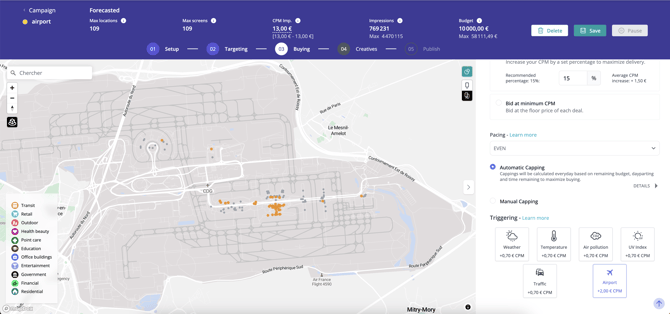
When using an 'airport' trigger in your line item, we recommend not adding any extra screen targeting (apart from the airport itself) or any other data.
The trigger already acts as a filter in step 3, so adding targeting or data options might make the screen selection too restrictive or incompatible with the 'airport' trigger filter. It's best to keep it simple by just selecting the venue type 'transit > airport,' for example.
Trigger coverage
Not all airports are covered by the CIRIUM trigger
For the moment, a handful of airports have been modeled in such a way as to be able to manage screen activation based on CIRIUM data. Note that the airport trigger is available exclusively for JCDecaux screens.
The airports in question are:
- France >
- Paris Charles de Gaulle (CDG)
- Orly (ORY)
- Bordeaux (BOD)
- Lyon (LYS)
- Montpellier (MPL)
- Marseille (MRS)
- Nice (NCE)
- Nantes (NTE)
- Toulouse (TLS)
- Biarritz (BIQ)
- Strasbourg (SXB)
- Lille (LIL)
- BENELUX > Brussels (BRU) and Luxemburg (LUX)
- United Kingdom > London Heathrow (LHR)
- Germany > Frankfurt (FRA) and Hamburg (HAM: only for arrivals)
- UAE > Dubai (DXB)
- Brazil > São Paulo/Guarulhos (GRU)
- Italy >
- Milan Bergamo/Orio al Serio (BGY)
- Milan Linate (LIN)
- Milan Malpensa (MXP)
- Genoa Cristoforo Colombo (GOA)
- Turin Caselle (TRN)
- Australia >
- Sydney Kingsford Smith Airport (SYD)
- Singapore >
- Singapore Changi Airport (SIN)
- Hong Kong >
- Hong Kong International Airport (HKG)
- Macau International Airport (MFM)
Modeling work is constantly underway for other airports, and we'll report back as soon as a new one is ready.
Targeting specifications
Frames selection and targeting
The CIRIUM trigger acts as a filter on selected frames in the forecaster, differing from classic triggers like weather or traffic. Here's how it works:
1. Frame Filtering- When you reach step 3 of your line item setup, you see a number of maximum screens in your forecaster.
- Adding an Airport trigger (Flights from/Flights to) reduces this number, filtering screens to match flights from/to the selected country.
- 🛫 Trigger 'Flights to' (departures): 'Only screens located in airports that have existing routes to the destination country have been selected.'
- 🛬 Trigger 'Flights from' (arrivals): 'Only screens located in airports that have existing routes from the country of origin have been selected.
- 🧑✈️ Trigger 'Airlines': 'Only screens located in areas frequented by passengers traveling with chosen airlines have been selected.'
- The list of countries, airports (To/From) and airlines is based on information from the day we make production data available, updated every 30 minutes.
- This ensures the data is always current, reflecting all open routes and active airlines at modeled airports.
- Frames are selected if they have been at targeted locations via arrivals or departures.
- Once added, countries, airports and airlines remain in the database permanently.
Only direct flights are shown in the 'Flights from' and 'Flights to' options. Connecting flights are not available.
Airport granularity:
Starting from 7 oct. 2024, you can use airport triggers for specific airports: for example, if you need to set a trigger for a campaign within London Heathrow that targets passengers from Faro and Lisbon airports, you can now select those airports directly. Within the drop down, you will still be able to select country level, and you will also have a list of airports within these countries.

Granularity over screen activation
Screen categories include terminal, gate, check-in and luggage belt.
For the moment, all screens are activated 'at the same time'.
In the meantime, the type of route modeled is:
- Airport entrance → public shopping areas → departure gate
- Arrival gate → public transfer areas → luggage belts → airport exit areas → off-airport areas for public transport (train / metro / bus; if available in inventory)
Trigger temporality
[-30 min; +2h ], depending on arrival/departure targeting.
The default activation time is 2h30.
- Arrival: 30 minutes before the plane lands, 2 hours after it has landed.
- Departure: 2 hours before the plane takes off, 30 minutes after it has took off.
Delays
Arrivals: Even if the flight is delayed, we will adapt activation time accordingly, meaning we will have 2.5 hours of activation.
Departures:
- If the departure delay is announced more than 2 hours before the scheduled departure time, the activation time will adjust (shift accordingly).
- If the delay is announced within 2 hours before departure, frames will be activated for longer.
Combinaison logic
We apply the following logic for trigger combinations:
- An "OR" logic applies within the same trigger type (e.g., Flights from, Flights to, Airlines).
- An "AND" logic applies between different triggers (e.g., Flights from combined with Airlines, or Flights to combined with Weather).
Examples:
- Flights from/Flights to Triggers
- If you enter two values in Flights from (e.g., Canada and USA), the purchase will be made when a flight arrives from Canada OR when a flight arrives from the USA.
- If you enter one value in Flights from (Canada) and one value in Flights to (USA), the purchase will be made when a flight arrives from Canada OR when a flight departs for the USA.
- Airlines Trigger
- If you select two airlines (e.g., Air Canada and Air France) without any other triggers, the purchase will be made when a flight operated by Air Canada OR Air France arrives or departs.
- If you select a specific airline (e.g., Air Canada) and combine it with Flights from (e.g., Canada), the purchase will be made for flights operated by Air Canada that arrive from Canada (AND logic).
- Combining Airlines and Flights to/Flights from
- If you select Flights to (Canada) and two airlines (Air Canada and Air France), the purchase will be triggered in the following cases:
- Flights to Canada performed by Air Canada OR performed by Air France.
Reporting
In the reports you will find per frame how many times it was activated per hour, but we don't trace the “why” it was activated. The same applies to the weather trigger (“was it because it was sunny or because it was raining?”).
