Understanding and Calculating Cappings
Cappings help you manage your campaign pacing and prevent budget underspending. By controlling how much of your budget is delivered per day and per hour, you ensure that your campaign runs smoothly over the entire campaign period.
What types of cappings exist on the DSP?
You can choose between two types of cappings when setting up a Line Item:
- Manual capping: manually setting budgets per period.
- Automatic capping: The platform automatically calculates and to distribute budget evenly based on remaining time and broadcasting hours.
Where to find and set up cappings?
You can configure cappings directly in your Line Item settings on the Step 3: Buying in the Bidding & Pacing section. Here, you’ll be able to choose between Automatic or Manual Capping and set or review the suggested values.

How Automatic capping works
Automatic Capping distributes the line item budget evenly, considering the remaining campaign duration , remaining budget and the number of broadcasting hours (dayparting).
Calculation frequency
Daily capping are calculated at 00:00am (frame local time) taking into account remaining days and remaining budget,
Hourly capping are calculated each hour, taking into account remaining hours and remaining budget, within the limit of the daily capping. Hourly cappings are calculated every hour while your line item is running. If it’s not running, a new calculation will only occur when you make a major change to the line item settings, such as the dates, budget, or dayparting.
Since hourly capping fluctuates during the day — as it takes into account the amount spent progressively throughout the day — within Insight Explorer, you will find an interval with a minimum and maximum value for that specific day.
Note: The hourly capping is increased by 10% to limit unspent at end of the day. By increasing the budget, we raise the chances of reaching the daily capping . There’s no risk of exceeding the daily capping — even with an inflated hourly cap — since the daily cap will always limit the day’s spend.
Calculation Formulas
Daily Capping:
Daily Capping = Ceiling of (remaining budget / remaining days)
The remaining budget doesn’t include the spend of the current day, as the daily capping is calculated precisely at midnight. It doesn’t take into account any potential delay in spend occurring during the day. This is why we add a 10% boost to ensure higher spending by the end of the day.
Hourly Capping:
Hourly Capping = Ceiling of ((daily capping × 110% boost – spend up to the previous hour) / remaining hours in the day)
Remaining hours depend on your settings. If you selected “Buy all the time” as your dayparting option in Step 1: Setup, the calculation is based on 24 hours. If you chose “Custom Dayparting,” it will depend on the remaining hours defined in your setup.
The setup Buy all the time & Custom Dayparting > 16h outside of Europe timezones is available again in step 1.

With Pulse:
When Pulse is activated on step 2, cappings are adjusted to the buying slots. As a reminder, there are 3 buyings slots during the day (6am–12pm / 12pm–6pm / 6pm–12am) and no buying occurs during the 12am–6am slot.
Therefore, the number of remaining hours in a day is no longer 24 hours but 18 hours maximum if all slots are used.
More information concerning Pulse here.
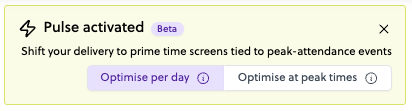
What it looks like
-
Days are excluded by the LI dates (for campaigns shorter than 7 days)
-
Days are 100% excluded by custom dayparting (but included in the LI dates)
-
The hourly periods for the day have already passed and are excluded by custom dayparting
-
Days that will no longer occur (e.g., the last Monday in the LI)

In your media buying dashboard, in the campaign summary page, you may see:
-
A dash (—) if no targeting is applied to your line item, or if there isn’t enough information to calculate the capping
-
A specific value when sufficient information is available to calculate the capping
-
An icon if your Line Item is running but technical issues prevent the capping data from being displayed. A message will appear on hover to provide more information

Timezone setup:
Only one timezone within the same Line Item: the frame calculations are based on that timezone.
When multi-time zones are included within the same Line Item, the system automatically sets the westernmost timezone as the reference. This approach ensures that the entire budget isn’t consumed by the earliest (easternmost) timezone, leaving sufficient budget for the later ones.
We don't recommend this setup: this situation isn’t ideal if the eastern timezone is behind on its local spend by 10 a.m., since the hourly figures will only start increasing once the western timezone also reaches 10 a.m. local time. This approach puts additional pressure on the western spend and can reduce the spending pace of the eastern timezone.
Also, in the Hourly Spent dashboard, the budget displayed for the current hour may not be fully accurate. For example, at 11:00am, the actual spent value will only be finalized once the westernmost timezone has reached 11:00am.
How Manual capping works
With Manual capping, you directly set spending limits based on the specific needs of your campaign. These values remain fixed until you modify the value in the field. Unless you take action, the entered value is the one that will be applied.
We suggest default blue values based on the automatic capping algorithm (an average of the daily and hourly capping for the Line Item).
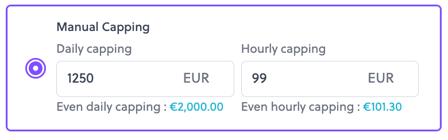
Some recommendation
- Automatic Capping is ideal for simplified and balanced budget management.
- Manual Capping enables precise customization but requires active monitoring. Please note that these values remain fixed until you update them in the field.
We recommend you to use Manual Capping if:
- you want to maximize impact during the most strategic hours,
- you set a dayparting <7h per day,
- you add a data segment or a weather trigger on your Line Item.

